When a dashboard is initially created, it is available only to the user who created it. In order for another user admin to access a dashboard it must be shared with them.
Note: The Dashboard sharing experience is different for Global Admin accounts. Please see My Dashboards Global Admin Experience for more information.
To share a Dashboard:
- Click the Share button in the dashboard heading
- Enter the email addresses of users with whom to share the dashboard. The contact information of the people you add is shown in the center of the window and will be displayed the next time you open this window.
- In the dropdown menu next to each user, select whether the Shared User will be a Designer (can edit the dashboard) or a Viewer (can only view the dashboard).
- Toggle the Email Reports button next to each user to define whether the user will receive scheduled email reports of the dashboard.
- Click Save.
Dashboard Permissions
There are three levels of access available with dashboards:
- Viewer - a viewer can look at a dashboard and apply temporary filters to the data. Viewers cannot save changes or alter the dashboard in any way.
- Designer - a designer has all the permissions of a viewer, but can also manipulate data and save changes. Note that designers can make changes, but cannot publish changes to other users. When a designer edits a dashboard a personal copy is created for them. If the changes made by the designer need to be rolled out to all users, then the owner would need to also make those changes and publish them in the original dasboard.
- Owner - the owner is the only user who can publish changes to a dashboard. There can only be one owner, and ownership of a dashboard can be transferred to another user as needed.
Updating Dashboards
There are two ways to update a dashboard:
- Republish: When a Dashboard Owner makes a change to the dashboard it must be republished before all Shared Users will see the changes
- Restore: When a Shared User makes changes to a dashboard they don’t own, restoring will revert the dashboard back to the state when it was originally shared.
These two methods of updating dashboards are described in more detail, below.
Republishing Dashboards
When a Dashboard Owner modifies a dashboard it is not automatically updated for Shared Users. When making changes to a dashboard it must be republished before other users can see those changes. Shared Users must also refresh the shared dashboard if it is currently being viewed before any of the Dashboard Owner’s changes are applied.
When a dashboard that has been shared with at least one other user has pending changes that have not yet been published, the Share icon is highlighted as an indicator that Shared Users do not have the latest dashboard until it is republished.
To republish a dashboard:
Click Republish in the heading of your dashboard, or right-click the dashboard’s name in the list and select Republish.
Restoring a Shared Dashboard
When a dashboard is shared with a user, the users can modify the dashboard, for example, by changing filters. Restoring a Shared Dashboard allows users to remove all of their local modifications and revert a dashboard to the state when it was originally shared.
Note: To also keep the modified dashboard, save the modified version as a new dashboard before restoring.
To restore a shared dashboard:
- In the heading of the dashboard click Restore Dashboard in the menu, or right-click the dashboard name in the list and select Restore Dashboard
- Confirm that you want to restore the shared dashboard.
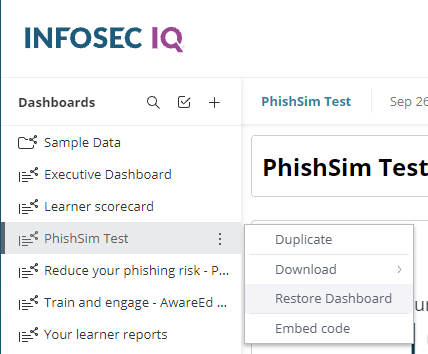
Changing Ownership of a Dashboard
A Dashboard Owner can transfer ownership of the dashboard to an another admin. Transferring ownership of dashboards can be useful when, for example, the Dashboard Owner leaves the company and you do not want to lose their dashboards.
Note that a dashboard can have only one owner. When ownership is transferred to another admin, you become a Shared User and the dashboard will appear for you as a shared dashboard. As a Shared User, you are limited to how you can modify the dashboard.
To transfer ownership of a dashboard:
- In the heading of the relevant dashboard, click Share, or click Share in the menu from he dashboard list.
- Enter the name of the admin who will be the new owner if the dashboard isn’t already shared with them.
- For the user you want to make an owner, click on Can View and select Make Owner.
- Click Save.
- Click OK to confirm that you want to transfer ownership to the user.
Stop Sharing a Dashboard
You can stop sharing a dashboard that you have previously shared with other users. To stop sharing:
- In the heading of your dashboard, click the Share button.
- Delete all of the email addresses and groups from the list of Shared Users.
- Click Save.
Shared Users will still be able to use their copies of the shared dashboard, although they will not be able to restore it or receive any future updates.



